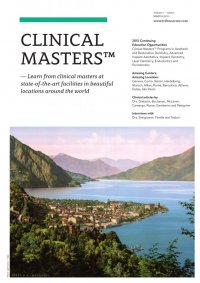
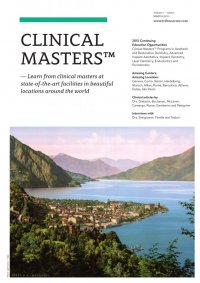
56 — issue 1/2015 Aesthetic and Restorative Dentistry Article Conclusion Knowledge of smile design, coupled with new and innovative dental technologies, allows dentists to diagnose, plan, create, and deliver esthetically pleasing new smiles. Simultaneously, digital dentistry is enablingdentiststoprovidewhatpatients demand: quick, comfortable, and pre- dictable dental restorations that satisfy their esthetic needs. Editorial note: A complete list of references is available from the publisher. The article was originally published in the Journal of Cosmetic Dentistry, Spring 2013, Volume 29, Number 1. Fig.35 Fig.36 Fig.37 Fig. 33 With the layer of the teeth highlighted, choose “liquify”; a new window will appear with a red back- ground called a “mask”. Fig. 34 Shape one tooth at a time as needed by selecting “wand”. Fig. 35 Once all of the teeth have been shaped, use the liquify tool. Fig. 36 Tooth brightness is adjusted using commands from the dodge tool menu or image adjustments menu. Fig. 37 Image of all the teeth whitened with the dodge tool. Adjusting tooth brightness The following steps are recommended next: Select the whitening tool (dodge tool) to brightentheteeth. Inthe dodgetool palate, click on “midtones” and set the exposure to approximately 20%. Click on the areas of the tooth you want brightened (Figs. 36 and 37). Alternatively, with the teeth selected, you can use the brightness adjustment in the brightness/contrast menu; click “image > adjustments > brightness/con- trast”. Performing the changes on only one side of the mouth allows the patient to compare the new smile design to his/her original teeth before agreeing to treatment. Create a copy To save the information you have created for presentation to the patient, follow these tips: Go to “file” and select “save as.” When the menu appears, click on the “copy” box. Name the file at that step. Save it as a JPEG file type. Designate where you want it saved. Click “save.” A file ofthe current state ofthe image will becreatedinthedesignatedarea.Youcan now continue working on the image and save again at any point you want. Fig.33 Fig.34