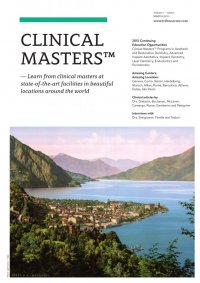
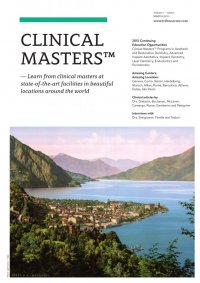
issue 1/2015 — 55Aesthetic and Restorative Dentistry Article Digitally creating new esthetic teeth Next, follow these suggested steps: With the new tooth grid layer and the magic wand tool both activated, click on each tooth to select all of the teeth in the grid (Fig. 30). Expandtheselectionbytwopixelsinthe expand menu; click “select > modify > expand”(Fig.31).Notethattheselec- tion better approximates the grid. You can expand the selection orcontract as necessary using the same menu. Activatethelayeroftheteeth(cheek-re- tracted view) by clicking on it (Fig. 32). Next, activate the liquify filter (you will see a red mask aroundthe shapes ofthe proposed teeth). The mask creates a digital limit that the teeth cannot be al- tered beyond. This is similarto creating a mask with tape for painting a shape (Fig. 33). Use the forward warp tool by clicking on an area of the existing tooth and dragging to mold/shape the tooth into the shape of the new proposed outline form (Fig. 34). Repeat this for each tooth. If you make amistakeordonotlikesomething,click command (or control) and “z” to go back to the previous edit (Fig. 35). Fig.27 Fig.28 Fig.29 Fig.30 Fig.31 Fig.32 Fig. 27 Open the image of the cho- sen tooth grid in Photoshop and drag the grid on to the image of teeth to be smile designed. This will create a new layer in the image to be smile designed. Fig. 28 Adjust the grid as required while maintaining proper proportions by using the free transform tool from the edit menu. Fig. 29 Modify the grid shape as necessary using the liquify tool. Fig. 30 Select all of the teeth in the grid by activating the magic wand selection tool and then clicking on each tooth with the grid layer activated (highlighted) in the layers palette. Fig. 31 Use the selection modify tool to expand the selection to better fit the grid shape. Fig. 32 Activate the layer of the teeth by clicking on it. Blue- colored layers are active.