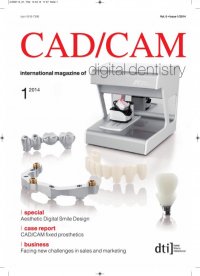
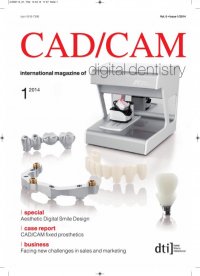
I 23 case report _ CAD/CAM fixed prosthetics I CAD/CAM 1_2014 sections when using the 3Shape scanner for im- plants. A normal gingival mask and high-quality plaster models are sufficient. The starting point for CAD/CAM work is a care- fully filled out order form in a software program (Fig.3).Theorderformspecifiestheworkinquestion and the material to be used for manufacture. The form also specifies the milling centre to be used for manufacture, as well as the abutment library to be used. Moreover, the order form links specific design parameters to the work in question. Nextscanningabutments(TurunTeknohammas) were fixed on the model with screws (Fig. 4). This ensured that the position of the implants remained precise during the entire process. The scanning abutments on the model defined the position of the implants in 3-D space. The software compares the scanning results to the files in the abutment library (Fig. 5). The complete CAD work model with scanning abutments and a separate gingival mask scan was shown on the screen (Fig. 6). The opposing arch was also scanned (Fig. 7). The work model and opposing arch scan are combined at the end of the scanning phase (Fig. 8). At this stage, it is possible to remove unnecessary data from the scans, such as the base of the plaster model. Next, the software closes the scan and opens the 3Shape Dental Designer program. This software program places the basic units in the correct places (Fig. 9). It also offers many tools for editing the results. The preparation limit of the abutments can be configured by dragging the dots to the desired lo- cation (Fig. 10). This is where you can also change the shape of the subgingival parts of the abutment to, for example, offer support or make more room, depending on the type and volume of the gingiva. Fig. 7_Opposing arch scan. Fig. 8_The work model and opposing arch scan are combined at the end of the scanning phase. Fig. 9_3Shape Dental Designer program. Fig. 10_The preparation limit of the abutments can be configured by dragging the dots to the desired location. Fig. 11_The virtual articulator in Dental Designer. Fig. 12_The completed bridge ready to be sent for milling. Fig. 13_The complete abutment, combining the anatomy from the library files and the created plan. Fig. 14_A zirconia block. Fig. 15_The complete zirconia abutment sits completely passively on the model. Fig. 12 Fig. 9Fig. 7 Fig. 8 Fig. 10 Fig. 11 Fig. 15Fig. 13 Fig. 14 CAD0114_22-24_Rakkolainen 14.04.14 11:46 Seite 2